
Instructions for the Severely Technologically-Impaired:
1) Find your picture. Hopefully you can do this part yourself. Either a picture on your computer or one on the internet will do, Google's image search works well.
2)Start your post. Press the button that looks like a picture, it is right next to the spell check button.
3)If you are adding a picture from your computer, press the "browse" button on the left and find it on your computer. Very easy. If you are using a picture on the internet it is just slightly more difficult. You have two options: save the picture to your computer (right click on the picture for this) and follow the above instructions; or you can copy the URL of the picture on the internet (http://blahblah.com/picture) and put it in the box labeled URL.
4)You can pick whichever layout you want, if making this choice is too difficult, choose none.
5)Press Upload image
6)Check your spelling and grammar in your post, you will be mocked for your errors.
I hope Tatia was not this sweaty.
Griffin wasn't able to figure out which way that stinking bus was going from Dawney's post, but I was able to teach him how to add a picture to this blog, so hopefully Tatia can figure it out too.
Friday, July 6, 2007
Instructions for Adding Pictures
Subscribe to:
Post Comments (Atom)
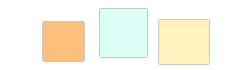

6 comments:
p.s. As far as being severely technologically impaired, I am now texting 7 words per minute. that is a great improvement.
"6)Check your spelling and grammar in your post, you will be mocked for your errors."
Possibly one of the most important steps
Great...I am pretty sure I could train a one-handed monkey to text seven words per minute.
j/k, the monkey would probably need to have two hands ;)
Ha. Ha. Ha.
how do you measure wpm when you are texting? or is it a joke? I must be in "lame-mode"
I don't understand.
Post a Comment